Client
Standard Client
The Standard CasparCG Client delivered by CasparCG is powerful for many different things. If you think about one very special use case, you might find yourself thinking about creating your own client. We will come to that later, for now lets stick to this one. For most things, especially for testing this client is great!
Playlist
To start creating a playlist just drag and drop an file from the file-list into the playlist in the middle. If you do not have any HTML graphic templates available, open and export some for free from our StreamShapers Ferryman samples and place them inside the templates folder of your CasparCG Server.
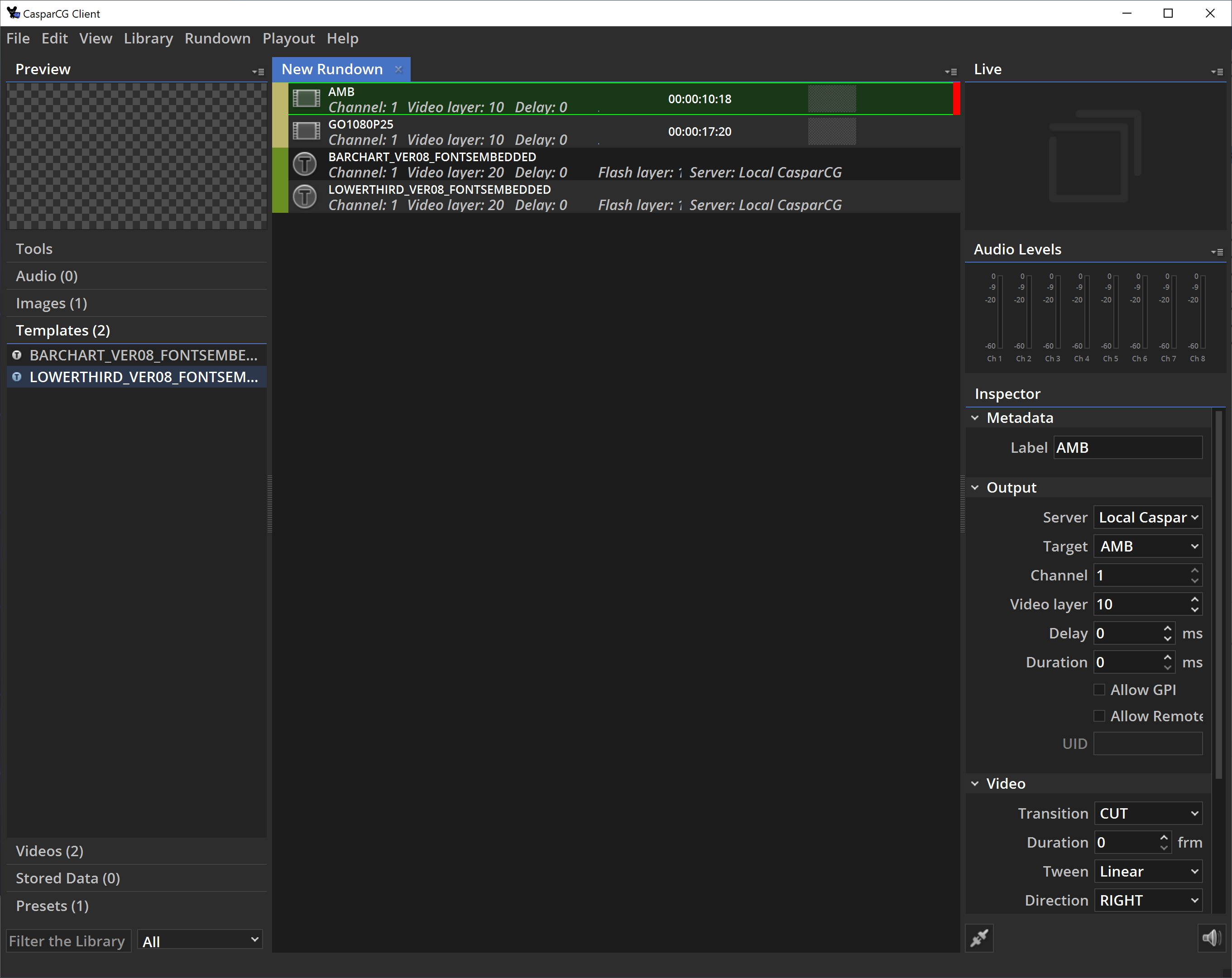
Make sure to copy the files either in the media or the template folder, otherwise your client won't be able to find them.
In the playlist you can jump between the clips by using arrow keys or mouse clicking on one of them. Play around with the playout commands:
F1 - StopF2 - PlayF3 - LoadF4 - Pause/Resume- ...
On the right-hand side you see the inspector window with a lot of properties to change, here a some of it:
Server
Choose your CasparCG Server if you have multiple instances in your network.
Channel
Choose the channel you want the file to be played on.
Video Layer
Each channel has multiple video layers. For example you could layer a video and a graphic on top of each other on a single channel using different layers. The highest number is on top.
Sometimes this is tricky. Don't get confused which content is on what layer and/or channel.
Transition / Duration (only for Media)
Set a transition type and duration. Whatever played on the same layer before, will be transitioned to this clip.
Freeze on load (only for Media)
Check this box if you want the clip to be frozen on its first frame when you call the "load" command.
Template (only for templates)
Here comes the fun part.
You can send your data to an HTML-template.
By adding a row to the table you can add data to send to the template.
- "Key" is comparable to the name of the property you want to change.
E.g. the headline of the Barchart - "Value" is the actual value you want to send to the template
You can either send the data in xml-format (this is the default) or "Send as JSON". Depending on your template.
A template can accept different playout commands as long as they are supported by the template itself. E.g. "F2 - Update" and "F5 - Next"

How HTML-templates in CasparCG work is described in the Playout section. A simple way to create your own realtime graphic html-template is described in the Template Creation section
Creating your own Client
The CasparCG Standard Client is great for Video/Image/Audio rundowns, simple template rundowns and testing. You can even use multiple clients to control the same server. If you prepare everything well, you can easily playout all of your content for your broadcast or livestream with it.
If you want to handle special graphics, like scoreboards or social media integrations, you might want to think about creating your own client or something similar. To do that, everything you need to do is sending TCP-Command to the Servers IP:Port. You can test it by typing into the server commandline.
play 1-1 amb
This is the simplest command. It says "play" on Channel "1" and Layer "1" the clip "amb".
With this you could imagine a simple program that sends this command everytime you hit a special button (like a soundboard).
Don't get us wrong, it needs a lot of work to build your own client. But you are able to create everything as you like it!
On the CasparCG Wiki you can find all of the commands.
On our resourses we collected a lot of great clients, librarys, tutorials, threads to help you realise your own ideas.