Settings for Ferryman
Select Composition
Find the composition you want to export in the list and select it by clicking the grey dot with a green dot.
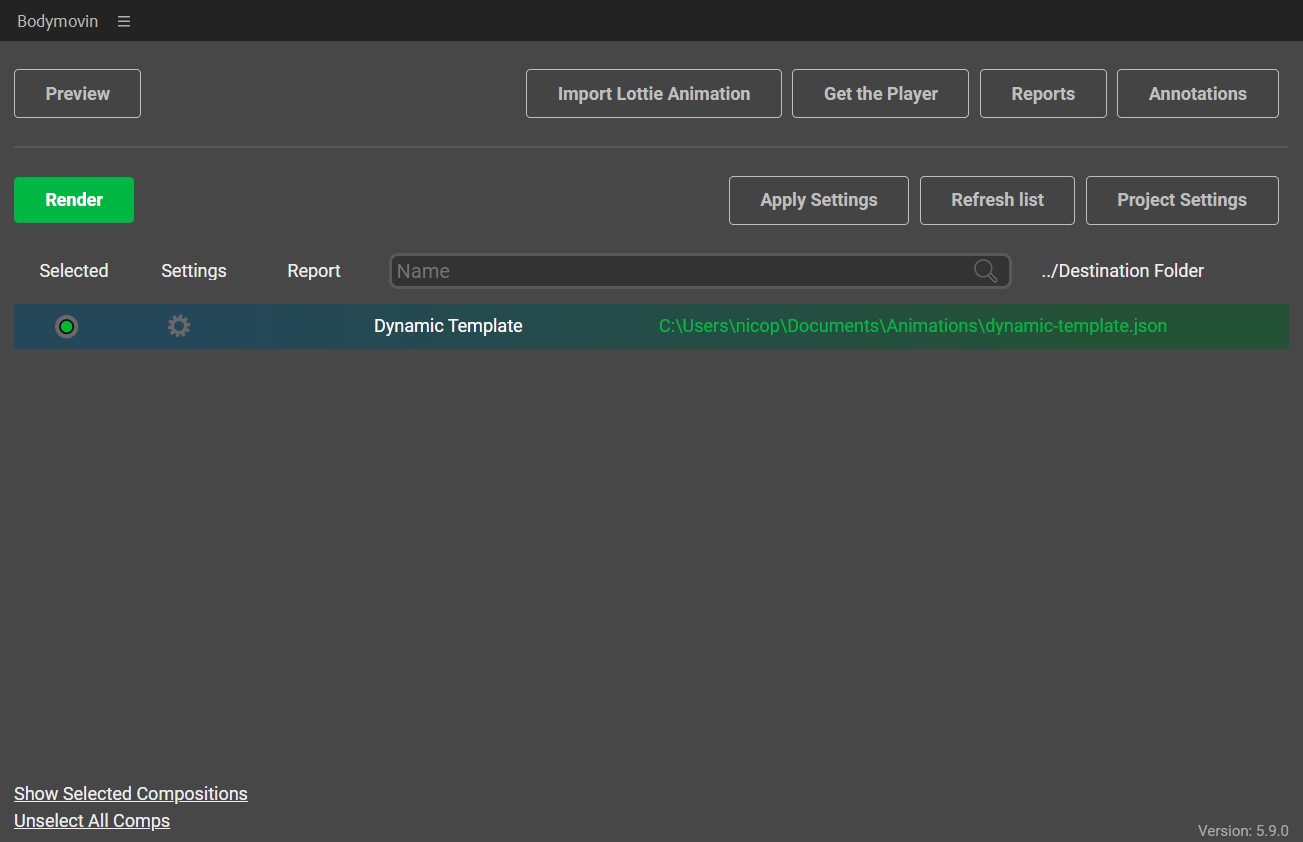
Check the Settings by clicking the cogwheel
- Disable
Glyphs- this would convert your Fonts to Shapes and you would no longer be able to edit them inside the json. - Enable
Bundle Fonts- it will let you copy the fontfiles together with your json. - Enable
Inline Fonts- this will include the Fontfiles inside the .json so that you don't have to separately worry About it. - Enable
Hidden, if necessary - this is only important if you have hidden layers that are important to your Animation, for example layers that are used as masks. - Enable
Include in jsonunder "Assets" - to include your rasterimages inside the json.
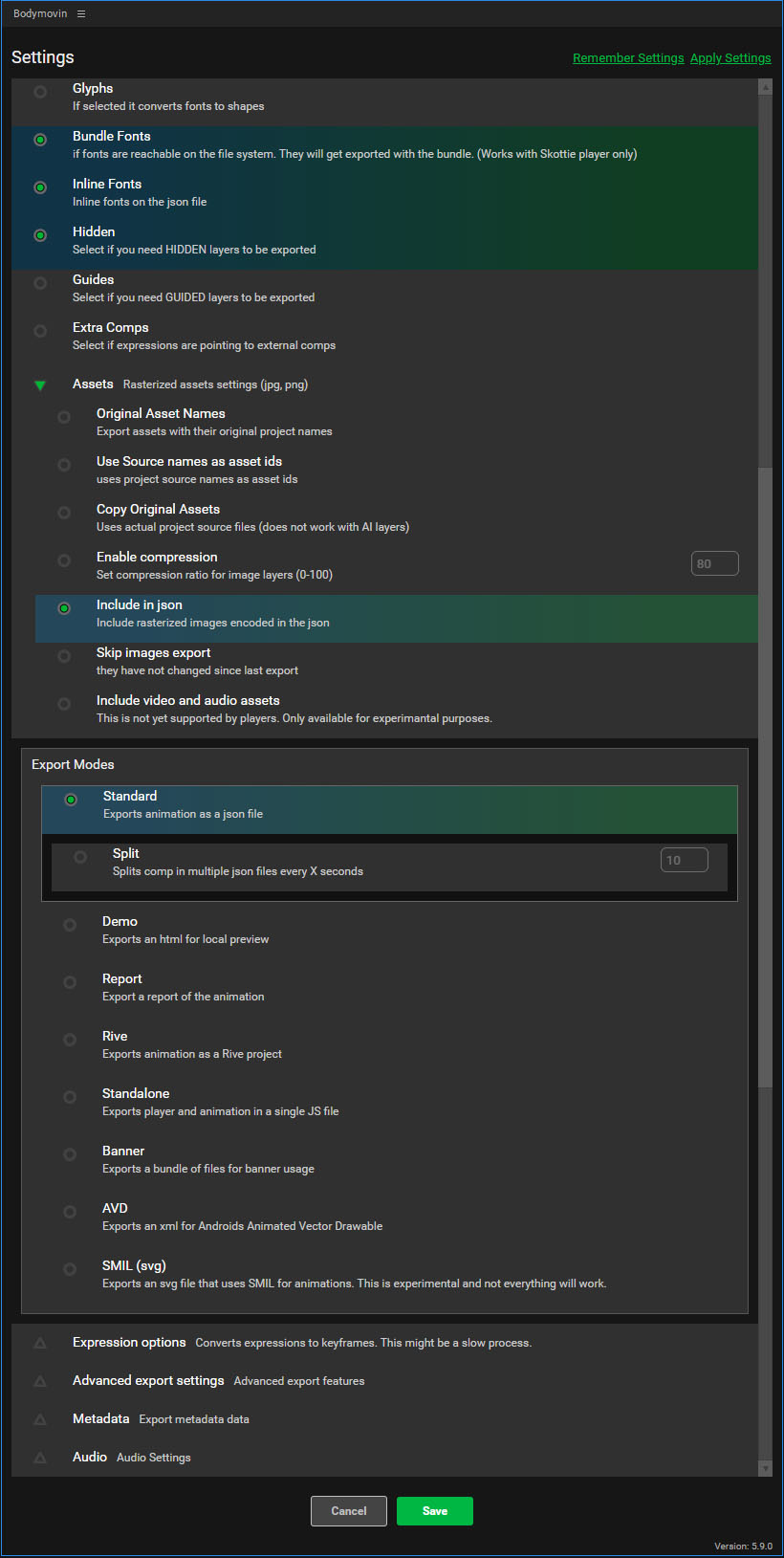
Save Settings
Save settings and set the destination folder for the export.
Render:
Press "Render".
Upon completion of rendering, you should have a .json file of your animation.
Next Step:
Proceed with StreamShapers Ferryman to convert your .json file into an HTML graphic template.